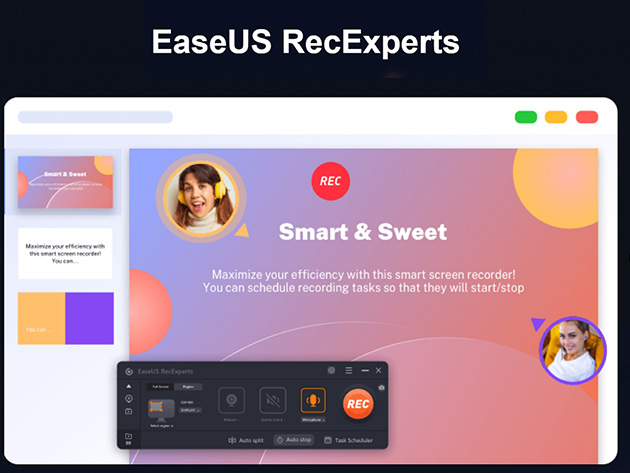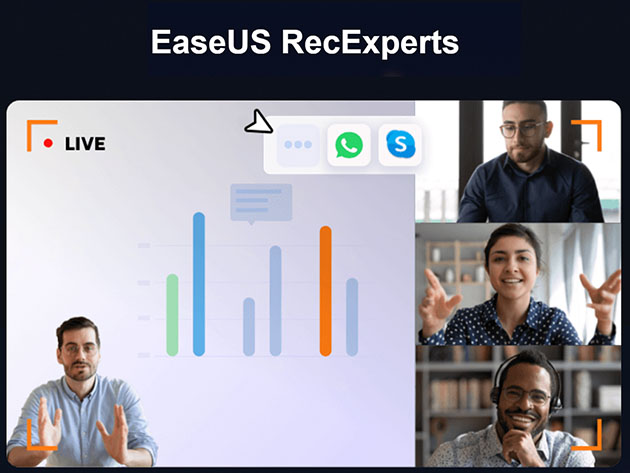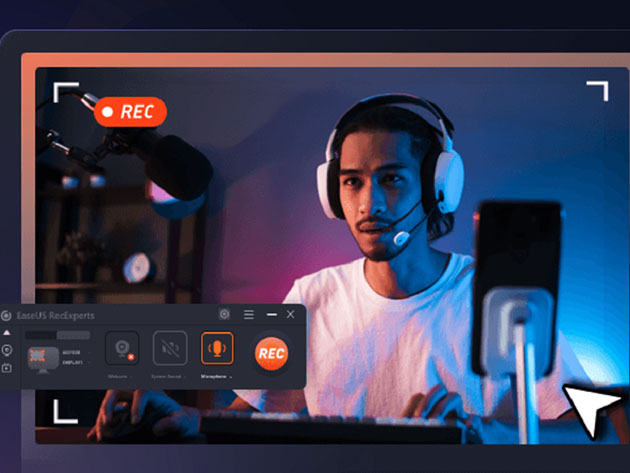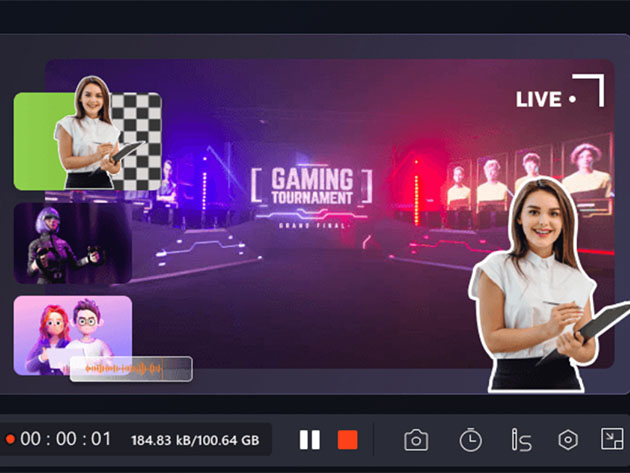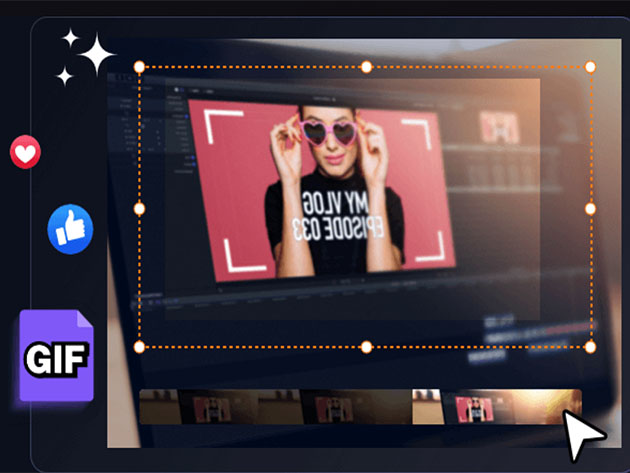Get all the powerful features of a professional streamer on your personal computer. EaseUS RecExperts lets you record any region on the screen along with audio or webcam. More importantly, this video conference solution includes an embedded video editor and media player, which allows you to enhance user experience while recording video sessions. You can stream video on mobile and laptop devices, record all 2D/3D gameplay highlights without any lagging, and so much more.
Learn more about EaseUS RecExperts
- Capture any region on the PC screen along with audio or webcam
- Record all 2D/3D gameplay highlights without any lagging
- Enhance user experience with embedded video editor & media player
- Provide unlimited time recording, schedule recording, & more advanced features
Features
-
Screen recording. All-round & full-featured screen recorder
-
Webcam recording. The best webcam recorder to record videos with your webcam
-
Audio recording. Record any sound from the system or microphone
-
Screen capture. A built-in free screenshot software to take part of your screen or full screen
-
Basic video editor. Edit recorded files
-
Built-in free record player. Packed with media player features, play any recorded video & audio with no hassle
-
Screenshot software. Take part of your screen or full screen
-
Capture to a GIF. Directly capture any video, website, software or desktop & save it as GIF
-
Schedule recording. Set a time to start or stop a recording automatically
-
Auto-stop & auto-split. Auto stop recording when it reaches a set time, duration, or file size, or auto split recording to multiple files for later use
-
Flexible output settings. Set the frame rate of recorded footage as you want & save it to 10+ formats
What's New
-
The Best Game Recorder
- Record 4K UHD quality gameplay
- Stream gameplay up to 144fps with no lagging
- Share highlighted moments on social media platforms
- Create online tutorials of gaming tactics
-
Streaming Video Recorder
- Record encrypted online videos, movies, or TV shows from Youtube, Netflix, Amazon Prime & more popular video websites
How to Use Screen Recorder for Mac
- Launch this Mac screen recorder and click "Audio" option on the main interface.
- Select sound source by clicking "Audio" in the lower-left corner, and get "Options" to adjust the volume.
- Hit "Rec" to start recording audio on your Mac
Reviews
-
4.7/5 stars on Trustpilot: ★ ★ ★ ★ ★ ★
-
4.6/5 rating on BestBackupReviews: ★ ★ ★ ★ ★ ★
-
4.5/5 rating on MakeTechEasier: ★ ★ ★ ★ ★ ★
-
4.1/5 rating on CrozDesk: ★ ★ ★ ★ ★ ★
-
4.0/5 rating on TechRadar: ★ ★ ★ ★ ★ ★
Visit EaseUS to learn more.